k780 manual
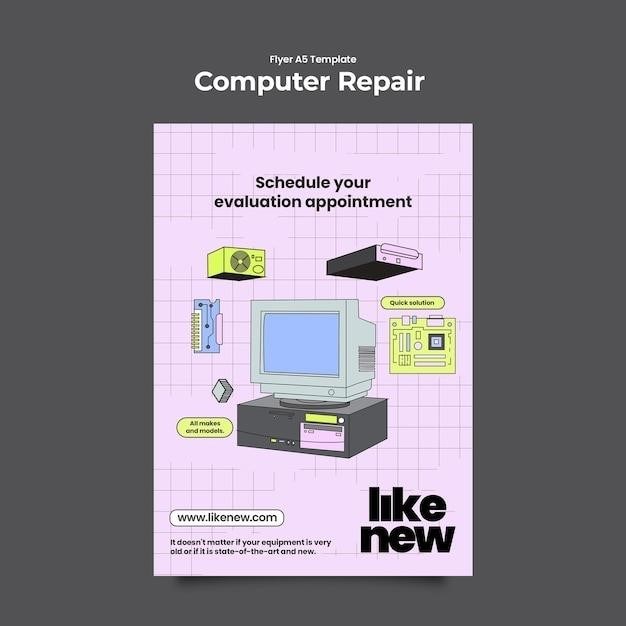
K780 Multi-Device Keyboard Manual
This manual provides instructions on how to connect, use, and troubleshoot your Logitech K780 Multi-Device Keyboard. It also includes information on cleaning, specifications, warranty, support, and where to buy.
Introduction
Welcome to the world of seamless multi-device typing with the Logitech K780 Multi-Device Keyboard! This comprehensive guide will equip you with the knowledge and skills to fully utilize this versatile keyboard. The K780 is designed to effortlessly switch between three devices—computers, tablets, and smartphones—using its intuitive Easy-Switch technology. With its sleek and compact design, comfortable typing experience, and dedicated media keys, the K780 is the ideal companion for productivity and entertainment alike. This manual will cover everything from connecting and pairing the K780 to exploring its advanced features, troubleshooting common issues, and understanding its specifications and warranty.
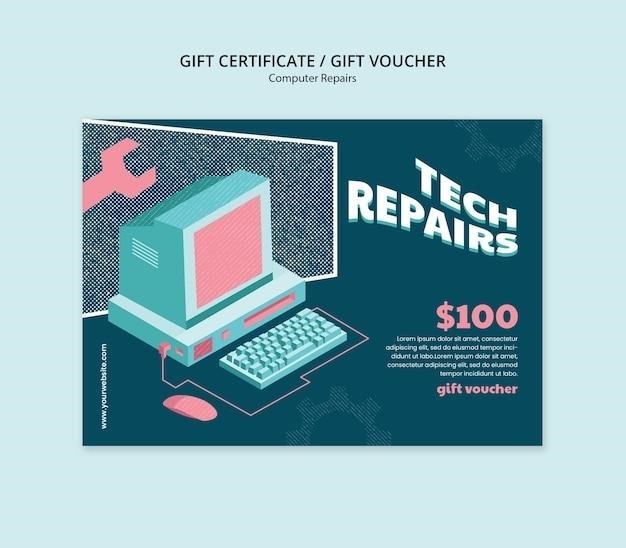
Connecting the K780 to Your Devices
The K780 offers two convenient methods for connecting to your devices⁚ Bluetooth pairing and the Unifying receiver. Bluetooth pairing is ideal for connecting to smartphones, tablets, and computers that support Bluetooth connectivity. To pair via Bluetooth, simply turn on your K780, press and hold an Easy-Switch key for three seconds (the LED will flash rapidly), then navigate to your device’s Bluetooth settings and select “K780 Keyboard” from the list of available devices. The Unifying receiver provides a reliable 2.4 GHz connection for computers and is particularly useful if you prefer a wired connection or have multiple Logitech devices you want to connect to the same receiver. To connect via the Unifying receiver, simply plug the receiver into a USB port on your computer and turn on the K780. The keyboard will automatically connect to the receiver.
Bluetooth Pairing
Bluetooth pairing is a simple and convenient way to connect your K780 to your devices. To pair your K780 with a Bluetooth-enabled device, follow these steps⁚
Ensure Bluetooth is enabled on your device. On your computer, tablet, or smartphone, navigate to the Bluetooth settings menu and make sure Bluetooth is turned on.
Place your K780 in pairing mode. Press and hold one of the Easy-Switch keys on the keyboard for three seconds. The LED indicator for the selected channel will begin to flash rapidly, indicating pairing mode.
Search for the K780 on your device. On your device, select “Add Device,” “Pair New Device,” or a similar option to begin searching for available Bluetooth devices.
Select “K780 Keyboard” from the list of available devices. Once your device finds the K780, select it from the list to initiate the pairing process.
Enter any required PIN code. If prompted, enter the PIN code displayed on your device and press Enter or Return on the K780.
Confirm the pairing. Once the pairing is complete, the LED indicator for the selected channel will stop flashing and remain solid, indicating a successful connection.
Unifying Receiver
The Unifying Receiver is a small, USB-compatible device that allows you to connect multiple Logitech devices to your computer using a single receiver. This eliminates the need for multiple Bluetooth pairings and provides a more streamlined and reliable connection. To connect your K780 using the Unifying Receiver, follow these steps⁚
Connect the Unifying Receiver to your computer; Plug the receiver into an available USB port on your computer. The K780 will automatically recognize the receiver and connect to your computer.
Switch between connected devices. Once the receiver is connected, you can easily switch between your connected devices by pressing one of the Easy-Switch keys on the K780. The LED indicator for the selected channel will illuminate, indicating the active device.
Connect additional Logitech devices. If you have other Logitech devices that support the Unifying Receiver, you can easily add them to the connection by simply plugging the receiver into a different computer or device. The Unifying Receiver can support up to six Logitech devices simultaneously.
Using the K780
The K780 Multi-Device Keyboard is designed for effortless multi-tasking and seamless transitions between your computer, tablet, and smartphone. With its intuitive features and ergonomic design, you can enjoy comfortable and efficient typing on any of your devices.
The K780’s unique Easy-Switch technology allows you to effortlessly switch between three connected devices with a simple keystroke. This eliminates the need to manually disconnect and reconnect your keyboard, making multi-device usage effortless. The K780 also features dedicated media keys for controlling your music, videos, and presentations, as well as function keys that provide access to essential shortcuts. The backlit keys ensure clear visibility even in low-light conditions, enhancing your typing experience, and the long battery life guarantees uninterrupted productivity.
Easy-Switch Technology
The K780’s Easy-Switch technology allows you to seamlessly switch between three connected devices with a simple keystroke. This innovative feature eliminates the need for manual disconnections and reconnections, making multi-device usage a breeze. The K780 features three dedicated Easy-Switch buttons, each representing a different device. To switch between devices, simply press and hold the corresponding Easy-Switch button for a few seconds. The LED indicator on the selected channel will blink rapidly, indicating that the keyboard is ready for pairing. You can then pair your K780 with your chosen device through Bluetooth or the Unifying receiver, depending on your device’s capabilities. Easy-Switch simplifies your workflow, allowing you to effortlessly transition between your computer, tablet, and smartphone without the hassle of multiple keyboard setups.
Media Keys
The K780 Multi-Device Keyboard is equipped with dedicated media keys that provide convenient control over your multimedia playback; These keys are located on the top row of the keyboard, offering easy access to essential functions. You can use the media keys to play, pause, skip tracks, adjust volume, and mute audio. The dedicated media keys streamline your multimedia experience, eliminating the need to navigate through menus or search for specific controls. Whether you’re listening to music, watching videos, or presenting a slideshow, the K780’s media keys simplify your interaction with multimedia content, enhancing your overall productivity and enjoyment.
Function Keys
The K780 Multi-Device Keyboard features a row of function keys that offer a range of additional capabilities beyond standard keyboard functions. These keys are located at the top of the keyboard and are typically labeled with symbols or icons. The function keys can be used to perform actions such as adjusting screen brightness, controlling media playback, launching applications, or accessing system settings. Some function keys may require you to press the “Fn” key (typically located in the bottom left corner of the keyboard) in combination with the function key to activate their functionality. To utilize the full potential of your K780 keyboard, explore the function keys and discover the shortcuts and features they provide.
Backlit Keys
The K780 Multi-Device Keyboard features a convenient backlit keyboard, designed to enhance your typing experience in low-light conditions. The backlighting illuminates the keys, making them visible even in dimly lit environments. The brightness of the backlighting can be adjusted to suit your preference and lighting conditions. To activate or deactivate the backlighting, refer to the user manual or consult the keyboard’s documentation for specific instructions. The backlighting feature is particularly useful for working or typing in the evening, night, or any environment with limited ambient light. It ensures that you can continue to type comfortably and accurately, regardless of the lighting conditions.
Battery Life
The K780 Multi-Device Keyboard is powered by two AAA batteries. The battery life is estimated to last for up to two years, depending on usage patterns and environmental factors. To maximize battery life, it is recommended to turn off the keyboard when not in use, especially when it is not connected to a device. You can also adjust the backlighting brightness to a lower setting to conserve power. The keyboard will notify you when the battery is running low by displaying a low battery indicator, typically a blinking light or icon. When the battery indicator appears, it is time to replace the batteries with new ones. To replace the batteries, simply open the battery compartment located on the underside of the keyboard, remove the old batteries, and insert new ones, ensuring that the positive and negative terminals are correctly aligned.
Troubleshooting
If you are experiencing issues with your K780 Multi-Device Keyboard, this section provides guidance on resolving common problems. If you are experiencing connection issues, ensure that the keyboard is turned on, the Bluetooth on your device is enabled, and the keyboard is paired correctly. If the keyboard is not responding, check the battery levels and replace them if necessary. Additionally, ensure that the keyboard is not in sleep mode, as it may need to be woken up by pressing a key. If the keyboard is connected via the Unifying Receiver, try plugging it into a different USB port. If the issue persists, you may need to re-pair the keyboard with your device.
Connection Issues
If you’re experiencing connection problems with your K780 Multi-Device Keyboard, there are a few troubleshooting steps you can take. First, ensure that your keyboard is turned on and that Bluetooth is enabled on your computer, tablet, or smartphone. Next, check if the keyboard is paired correctly with your device. You can do this by checking the Bluetooth settings on your device and verifying that the K780 is listed as a connected device. If the keyboard is connected via the Unifying Receiver, make sure it is plugged into a USB port on your device. If the connection issues persist, try restarting your device and the keyboard. If you are using the Unifying Receiver, try plugging it into a different USB port. If none of these steps resolve the issue, you may need to re-pair the keyboard with your device.
Keyboard Not Responding
If your K780 Multi-Device Keyboard is not responding, there are a few things you can try; First, ensure that the keyboard has sufficient battery power. You can check the battery level by pressing the power button on the keyboard. If the battery is low, replace it with fresh batteries. Next, check if the keyboard is connected to your device. If you are using Bluetooth, make sure that Bluetooth is enabled on your device and that the keyboard is paired correctly. If you are using the Unifying Receiver, ensure it is plugged into a USB port on your device. If the keyboard is still not responding, try restarting your device and the keyboard. You can also try cleaning the keyboard with a soft, dry cloth. If none of these steps resolve the issue, you may need to contact Logitech support for further assistance.
Battery Issues
If you’re experiencing battery issues with your K780 Multi-Device Keyboard, there are a few things you can try. First, ensure you’re using the correct type of batteries. The K780 requires two AAA batteries. Make sure they are fresh and not expired. If the keyboard still isn’t working properly, try replacing the batteries with new ones. You can also try cleaning the battery contacts with a soft, dry cloth. If the battery issue persists, it might be a sign of a faulty battery compartment or a problem with the keyboard itself. In such cases, you might need to contact Logitech support for further assistance. They might recommend a repair or replacement depending on the issue and your warranty status.
Cleaning and Maintenance
To keep your K780 Multi-Device Keyboard in top condition, regular cleaning is essential. Start by unplugging the keyboard from any power source and ensuring it’s completely turned off. Use a soft, dry cloth to wipe away any dust or debris from the keyboard’s surface. For stubborn stains, you can dampen the cloth slightly with a mild cleaning solution. Avoid using harsh chemicals or abrasive cleaners as they can damage the keyboard’s finish. If you need to clean the keys, use a cotton swab dipped in rubbing alcohol. Be careful not to get any liquid inside the keyboard. Once you’re done cleaning, allow the keyboard to air dry completely before using it again. Regular cleaning will help to prevent the build-up of dirt and grime, prolonging the life of your keyboard.
Specifications
The Logitech K780 Multi-Device Keyboard boasts a range of impressive features and specifications. Its dimensions measure 439 x 158 x 20 mm, making it a compact and comfortable keyboard for everyday use. Weighing in at 800 grams, it offers a sturdy and stable typing experience. The K780 features a full-size layout with 12 function keys, providing easy access to essential commands. The keyboard utilizes Logitech’s advanced Easy-Switch technology, allowing seamless switching between three connected devices. It supports both Bluetooth and Unifying receiver connectivity, offering flexibility in pairing with various devices. Powered by two AAA batteries, the K780 offers an impressive battery life of up to two years, ensuring extended use without the hassle of frequent battery replacements. The K780 is compatible with Windows, macOS, Chrome OS, iOS, and Android operating systems, making it a versatile choice for a wide range of users.
Warranty
Logitech offers a comprehensive warranty for the K780 Multi-Device Keyboard. This warranty covers defects in materials and workmanship for a period of two years from the date of purchase. The warranty is valid only for the original purchaser and is not transferable. To claim warranty service, you will need to provide proof of purchase, such as a receipt or order confirmation. Logitech reserves the right to repair or replace the defective product at its discretion. The warranty does not cover damage caused by misuse, neglect, accident, or unauthorized modification. Additionally, it does not cover consumable parts such as batteries or cables. For detailed information on the warranty terms and conditions, please refer to the Logitech website or contact Logitech customer support. By understanding the warranty coverage, you can ensure that your K780 keyboard is protected against manufacturing defects for a period of two years.
Support
Logitech provides comprehensive support for its K780 Multi-Device Keyboard. You can access a wealth of information and resources through various channels, including the Logitech website, online forums, and customer support. The Logitech website offers a dedicated support section for the K780, where you can find FAQs, user guides, troubleshooting tips, and software downloads. The online forums provide a platform for users to connect, share experiences, and seek assistance from other K780 users. For personalized support, you can contact Logitech customer support through phone, email, or live chat. They are available to provide assistance with product setup, troubleshooting, warranty claims, and other inquiries. Logitech’s commitment to providing comprehensive support ensures that you have the necessary resources to resolve any issues you may encounter with your K780 keyboard.
Where to Buy
The Logitech K780 Multi-Device Keyboard is widely available for purchase from various online retailers and physical stores. You can find it on popular e-commerce platforms such as Amazon, Best Buy, Walmart, and Newegg, where you can compare prices, read customer reviews, and choose the best option for your needs. Logitech’s official website also offers the K780 for purchase, providing direct access to the latest deals and promotions. Additionally, you can find the K780 at major electronics retailers, such as Best Buy, Target, and Staples. These stores offer the convenience of in-person shopping, allowing you to physically inspect the keyboard and receive assistance from knowledgeable staff. Whether you prefer the convenience of online shopping or the hands-on experience of a physical store, you can easily find the Logitech K780 Multi-Device Keyboard from a variety of reputable retailers.